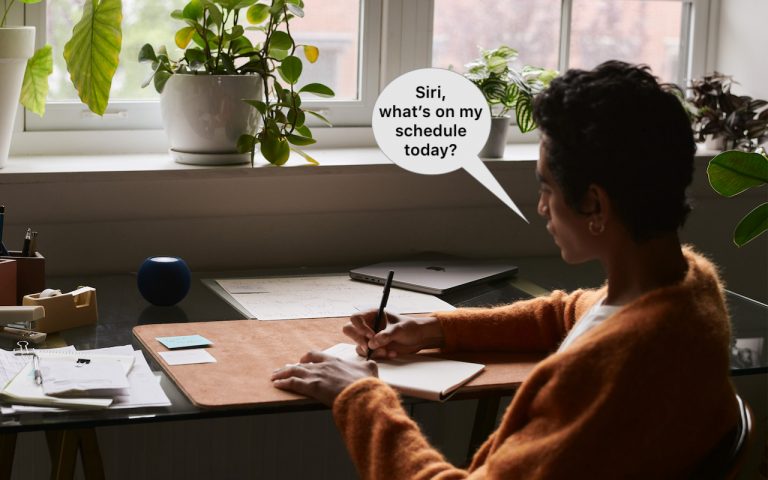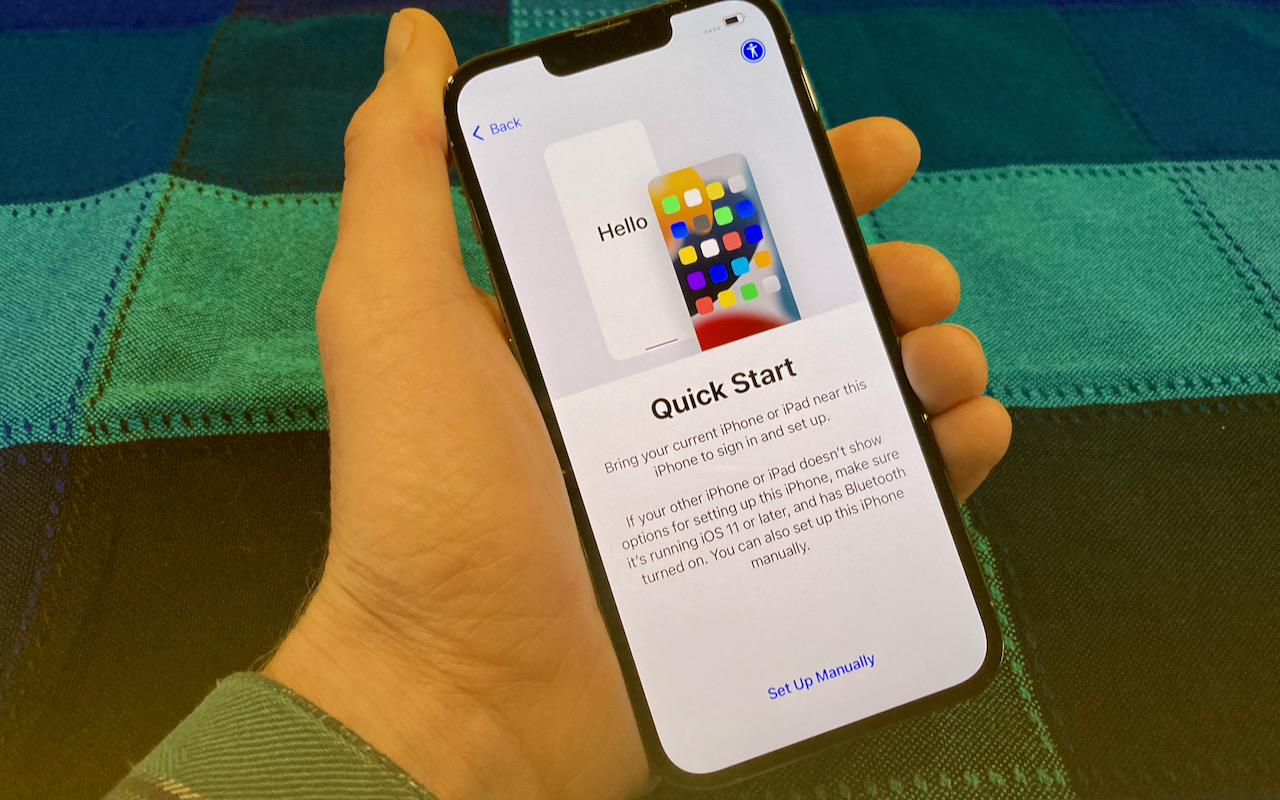Unix – Video Tip
Did you know there is a powerful Unix computer sitting right in front of you? That’s right, your Mac is based upon Unix. What your looking at is an interface developed by Apple which hides the text based Unix world. There is no reason to be fearful of Unix and the command line. In fact I’m going to show you a couple of simple commands you can run.
To get started using the command line, from the Finder (your desktop) click the “Go” menu and select “Utilities”. In the folder that opens, double click “Terminal”. In the resulting window you’ll get some type like:Last login: Fri Apr 29 09:19:08 on ttys000
[MacCPU:~] danmonge%
This prompt shows your last login and the Welcome to Darwin message. Darwin is Apple’s implementation of Unix. In the brackets is your Mac’s name, a ~, which signifies your Home folder and then your short user name. After the % sign is where, when you type, your commands will show up.
Lets get started. Type “ls” (lower case L and S, no parenthesis). This command lists the files and folder of the directory you are currently in (which is your Home folder). You should see something like this:Desktop Movies
Pictures Documents Library Music
Public Sites
Now type “open ~”. You will be back in the Finder with a window open to your Home folder. Go back to Terminal and type “open ~ Documents”. You will be back in the Finder with a window open to your Documents folder.
And finally type cal . You’ll get a mini calendar of this month in the terminal window like this:
April 2016
Su Mo Tu We Th Fr Sa
1 2
3 4 5 6 7 8 9
10 11 12 13 14 15 16
17 18 19 20 21 22 23
24 25 26 27 28 29 30
Type cal 2016 to see the whole year and cal 7 2016 just to see July. To recap:ls- to list the contents of your current directory.open ~ – to open your Home folder in the Findercal – to get a mini calendar in the Terminal window.
If you want to learn more about each command type “man” before each one to get a manual of each one to show up in the Terminal. Press “q” at any time when viewing the manuals to exit and get back to the prompt. Enjoy your new found power and show off to your friends and family.