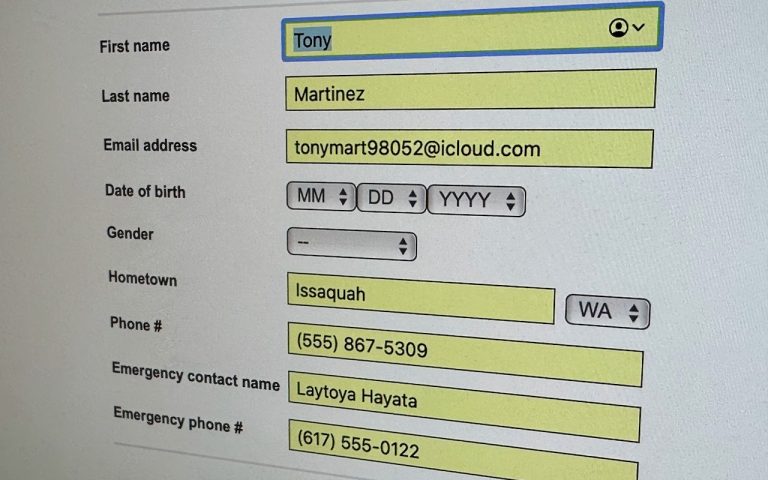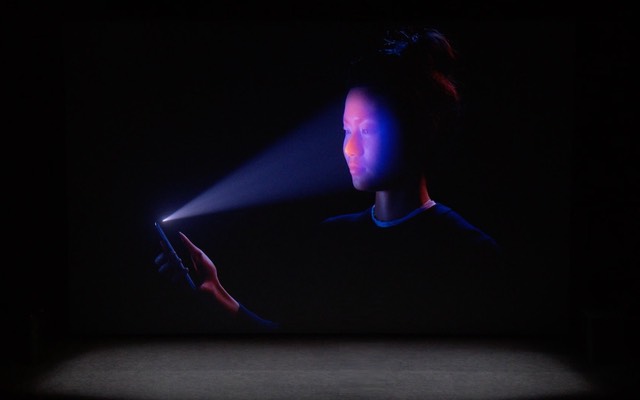Getting Started with Pages on a Mac
First off, if you don’t know what Pages.app is, you’re in for a treat! Pages is part of what used to be known as the iWork suite. Pages is an easy to use Word Processor. Similar to Microsoft Word (only in that it is also a word processor) it delivers a great word processor at little to no cost. Pages, Numbers, and Keynote come free with a new Mac purchased after October 2, 2013. So if you’ve purchased a Mac recently, be sure you visit the Mac App store to grab your free copy. If you don’t qualify for the free copy, it can be purchased for $19.99.
To get started, you can use one of the supplied templates, start from scratch or open a Word document. To start with a template or blank document, simply open Pages and choose New from the File menu. You’ll then be presented with the “Choose a Template” window.
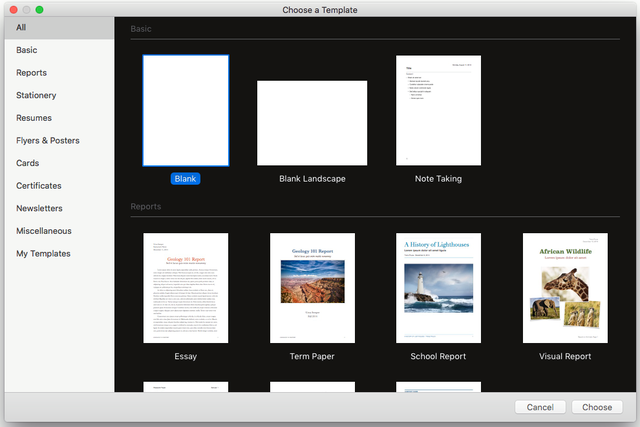
After your document is open, you can use the formatting options to the right of the main area to change the document to your liking.
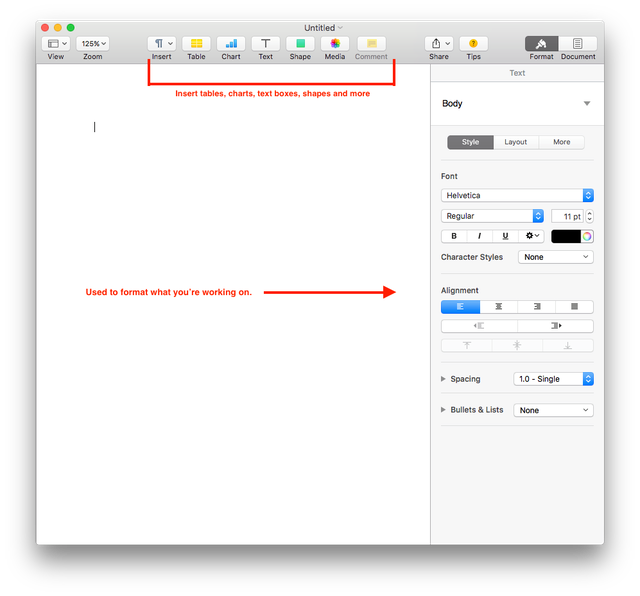
If you need to open a Word document, select File —> Open (while you’re in Pages) and navigate to open the file or you can drag and drop a Word document onto the Pages icon.
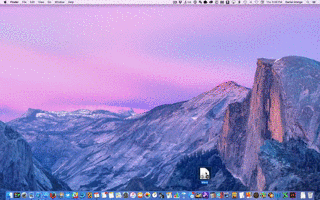
To save your Pages document as a Word document, (with your Pages document open) select File —> Export To and choose Word. You can then email to Mac or Windows users of Microsoft Word.
If you want to be able to access your document from any of your devices (another Mac, or iPhone/iPad) you can save your document to iCloud. If you go to save a new document (File —> Save) you’ll have the option of saving to iCloud —> Pages which will save the document to your iCloud account:
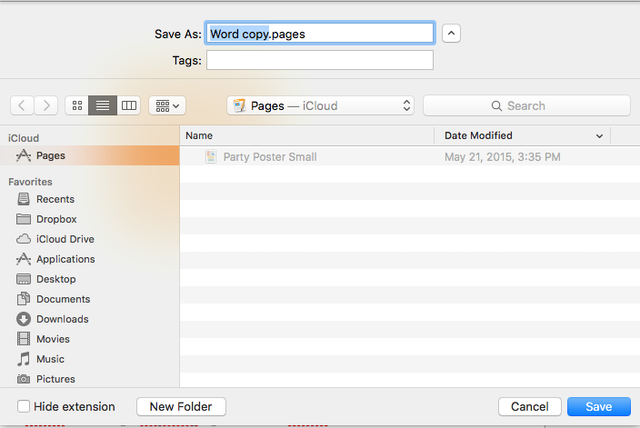
As long as you’re signed into iCloud using the same Apple ID on your Mac, iPhone, or iPad. You’ll then be able open and edit your files from any device.
To learn even more about Pages be sure to check out Apple’s help pages for more information.